So you broke your website?

Let’s review what just happened.
- Did you just copy and paste something onto your site?
Not everyone likes to write in their site’s backend Content Management System (CMS). There is a natural inclination to write in a tool you are used to such as MS Word and then copy and paste onto your website. Sometimes this works flawlessly; often, though, it messes things up. MS Word has these lovely things called “special characters.” Ever notice that when you are on MS Word it seems to magically know if you are opening a quote or closing one and it points the quotation marks appropriately? Those are special characters. There is extra coding in those characters and they don’t copy well to the web. What to do if this is the problem: The only text that should be pasted onto your website is plain text. To create plain text, open NotePad on your PC or TextEdit on Mac and paste the text onto a fresh document. You can then select Make Plain Text. That will take out all formatting. Repaste that new text onto the site. You can then use your CMS on your site to format the text properly. - Did you add an image to the site? (Part 1)
What do you know about the dimensions of the image? First, is the right size for the spot you are trying to fill? If you try and add a super big image to a small slot, it will either not all show or it might even “break” the template by making it extend to accommodate the image. What to do if this is the problem: The best thing to do here is figure out what size the image should be (I like to use a browser extension for this that will measure an image onscreen in pixels.) Use an online image editing tool (such as picmonkey or lunapic) to get that image down to the right size. - Did you add an image to the site? (Part 2)
The next question is whether the aspect ratio is correct. In other words, does the image appear either squeezed or stretched? Chances are if it does that you have changed the aspect ratio of the picture. The aspect ratio is the proportional dimensions of an image. They need to be kept consistent when you resize a picture or they make the picture look very weird. What to do if this is the problem: Go back to your original picture. When you use a picture editor and crop or resize be sure you click “maintain aspect ratio” or “lock ratio”. - Did you delete a user?
Maybe you had someone that was an administrator for your site and they quit. You are on the site reviewing users and you realize they still have access. You make a quick decision to delete them and breeze by the screen asking what should happen to the content owned by that user (on WordPress the default is “Delete all content”). Next time you look at the site you realize that you deleted all the content that person uploaded and everything looks all wacky. What to do if this is the problem: I am afraid this one is a more serious one where you might need to get your technology partner involved. This is where you are very happy that you are backing up your site at least once a month (you are right?!?). The easiest way to fix this is to restore an older version of the site. Otherwise you are stuck hunting the site for the holes you opened. - Are you creating a page on WordPress?
If you are creating a WordPress page, there is an easy way to undo an edit gone wrong. On the top of the WordPress page there is box with an arrow that says “Screen Options”. Click that to bring down some check boxes (see below).Once that is checked, on the bottom of the page there will be a list of all of the revisions a page has gone through. You can select an older version of the page (perhaps the last known good revision) and simply restore that version until you figure out how to get the page up without breaking the site.
Now feel free to go and break your site with confidence. 😉
~e

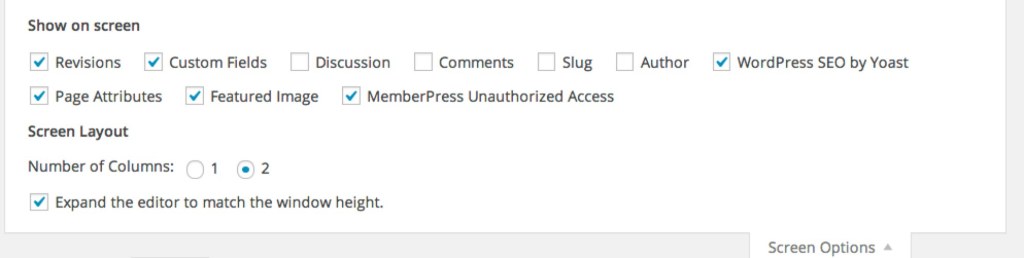 Once that is checked, on the bottom of the page there will be a list of all of the revisions a page has gone through. You can select an older version of the page (perhaps the last known good revision) and simply restore that version until you figure out how to get the page up without breaking the site.
Once that is checked, on the bottom of the page there will be a list of all of the revisions a page has gone through. You can select an older version of the page (perhaps the last known good revision) and simply restore that version until you figure out how to get the page up without breaking the site.